When I enabled RDP access on Windows Server 2008 R2, I found it annoying to login every time when Window is started up. The solution below helped me to bypass the step of entering my password every time when I turn on my server.
1. In the Start menu click “Run” and enter “control userpasswords2”. After clicking OK the “User Accounts” window will show up.
2. Next click the account you want to login automatically and uncheck “Users must enter a user name and password to use this computer checkbox”. Click “Apply” and you will be asked for the password of the user you selected. Enter the password of the selected user twice and click OK. From now on every time you start Windows it will automatically login using the selected user!
The trick works for both desktop operating systems as well as Windows servers.
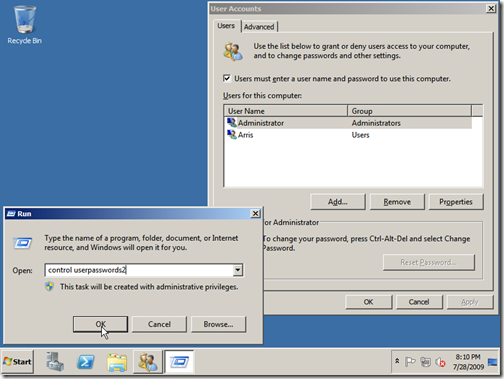
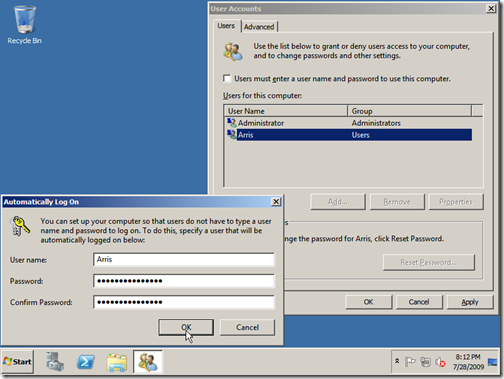
Ronny
August 19, 2013
gracias ……